When Cloudcover365 is set-up with Modern Authentication, a client secret is required as part of the sign-up process.
We have found that when this secret expires, some customers are not always sure on where to generate a new secret and how to update the tenant information in the Cloudcover365 portal. This blog will demonstrate where to go and how to update your information.
The error that you will see on your job is attached below:
AADSTS7000222: The provided client secret keys are expired. Visit the Azure Portal to create new keys for your app, or consider using certificate credentials for added security: https://docs.microsoft.com/azure/active-directory/develop/active-directory-certificate-credentials Trace ID: 222878c4-2883-4ea9-8281-22f6566f3000 Correlation ID: 56418f44-74bd-4500-b235-55991c66baa4 Timestamp: 2021-08-05 20:16:36Z
The first step in this process is to navigate to Azure Active Directory. This URL will take you straight there: https://aad.portal.azure.com/
Once logged into the portal, you want to navigate to:
- Azure Active Directory
- App Registrations
- CloudcCover 365 Backup (or similar)
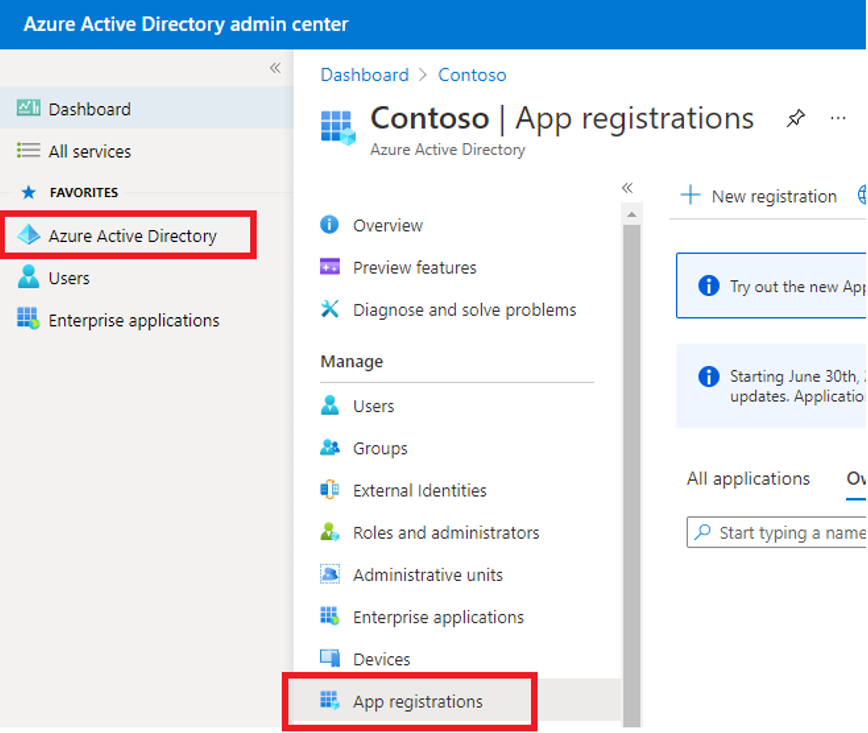
Once you have launched the Cloudcover 365 App Registration, you need to click “Certificates & Secrets”
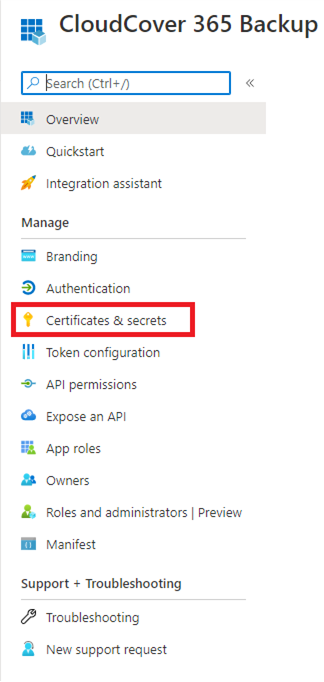
You can then select “New Client Secret”

You then have the option of labeling the client secret and choosing your expiration time.
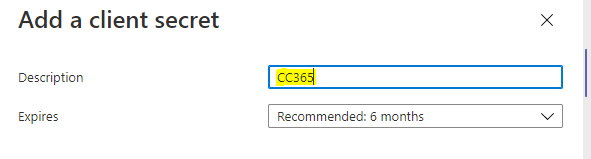
Once created, you will see the new secret created with the value ready to be copied and stored securely for future use.

Client secrets may take up to 24 hours to propagate on Microsoft’s end. Please keep in mind if you see errors on the Sign Up wizard shortly after creating a new secret.
Now we have the new client secret, it is a simple case of navigating to the below link(s) to re-run through your sign up details to refresh what we have stored in our database:

